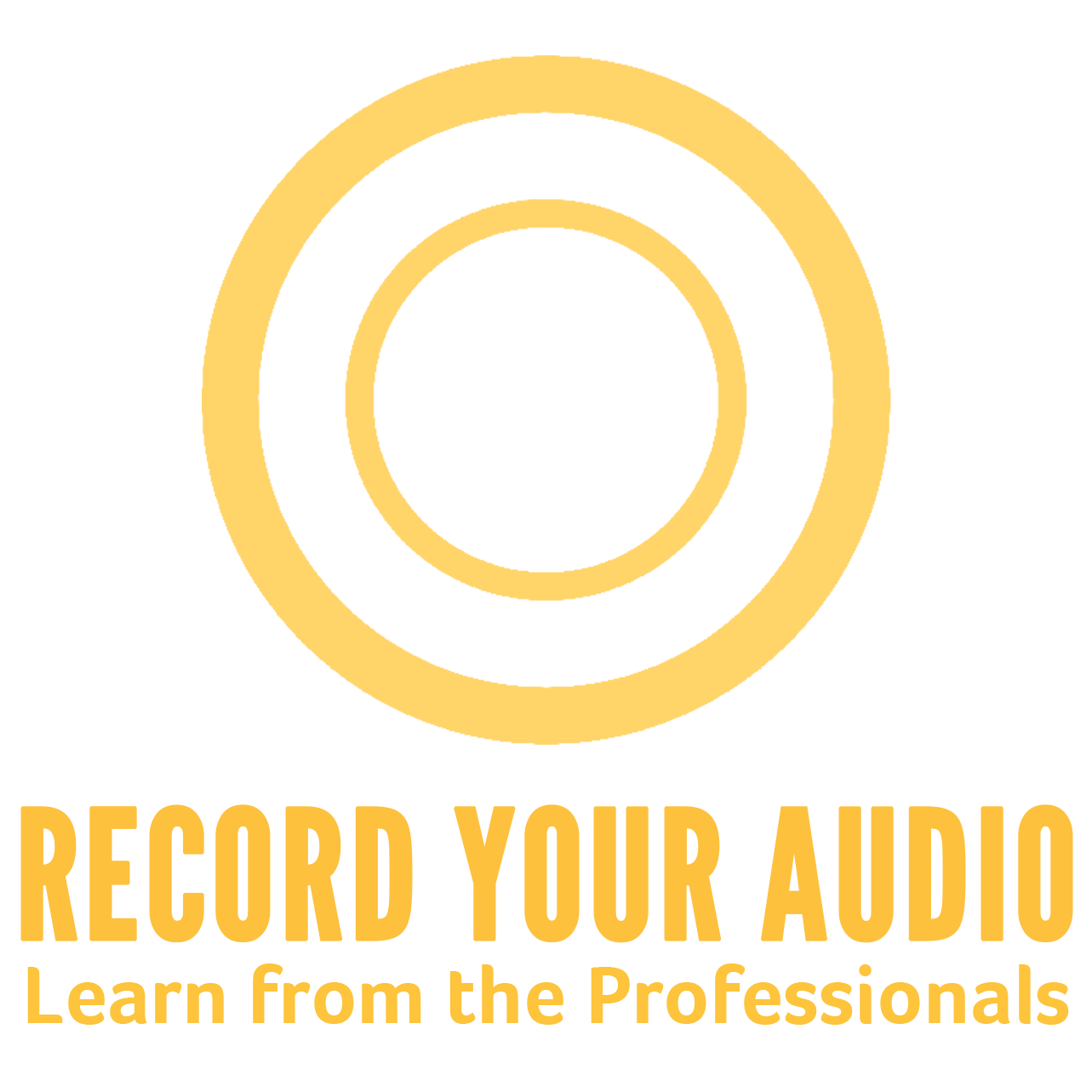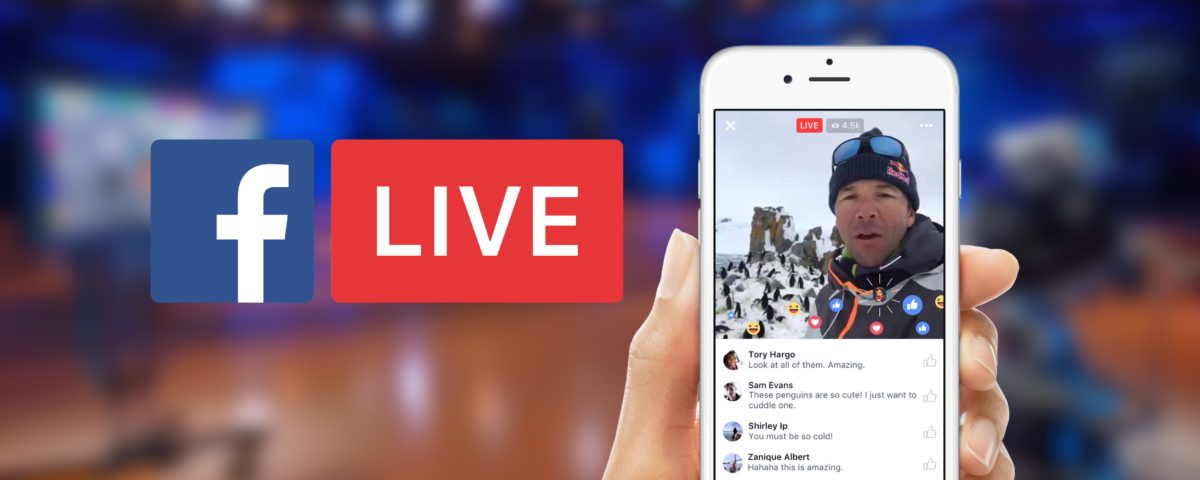Live Streaming on Facebook using Software
If you’re looking to grow your brand, you need to start using Facebook Live. But before you can live stream to Facebook, you'll need to download a streaming software. Streaming software allows you to show a computer screen and use broadcasting equipment when streaming to Facebook. The streaming software that's best for you may depend on the type of content you plan to stream.
There are several software you can use to stream on Facebook, with OBS being the most common software available for free on both Windows and Mac OS. You can download OBS here.
Apart from OBS, you will need to download two other more software.
• Canon EOS Utility (if you are planning to stream from your Canon EOS DSLR)
• CamTwist Studio.
• Camera Live.
There are several software you can use to stream on Facebook, with OBS being the most common software available for free on both Windows and Mac OS. You can download OBS here.
Apart from OBS, you will need to download two other more software.
• Canon EOS Utility (if you are planning to stream from your Canon EOS DSLR)
• CamTwist Studio.
• Camera Live.
Set Up
The process to set up your streaming software depends on the software you're using. In particular, OBS requires you to have a Facebook page to get started.
1. Open Camera Live.
2. Plugin your DSLR Camera or iPhone.
3. After Camera Live detecting your camera, open CamTwist.
4. In CamTwist (in Step 1 → Syphone, in Step 2 → Apple Script, in Step 3 → Syphone, in Step 4 → Camera Live).
5. On your Facebook page, click on "Live" on the top.
6. Here, you will be presented with the "Stream Key". This is very important to stream from any other camera other than your computer's webcam.
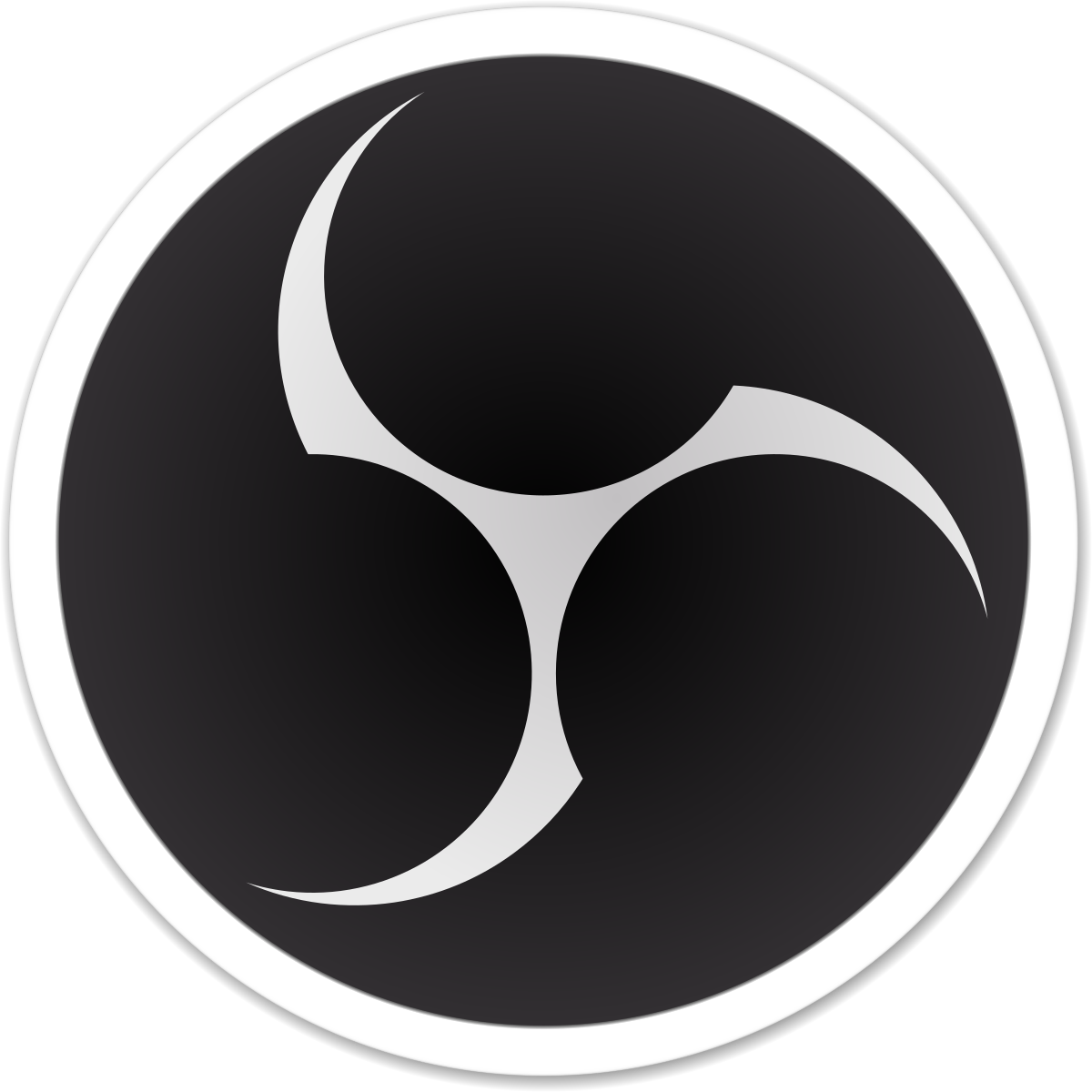
OBS Settings
1. Launch OBS and paste the Stream Key (Preferences → Stream → Change Service to Facebook Live → Paste Stream Key → Click Ok).
2. Note that the Stream Key can only be used for a single Live preview/post connection only.
3. Select Source → Video Capture Device → Select your Connected Camera/Device. Your camera Feed should appear.
4. Further, click on the Video tab and change settings (Base (Canvas) Resolution → 2560X1440, Output (Scaled) Resolution →1920X1080, Downscale Filter → Bicubic (Sharpened Scaling, 16 Samples), Common FPS Values → 30).
5. If you want to capture pro audio, plugin your Mic and select the Audio Device under Mixer.
6. Click on "Start Streaming".
Go Live
1. Go to your Facebook page. Don't worry, you are still not live. You will see "Fetching Video Stream...".
2. You can fill in the video's Title, Description and Tags.
3. Finally, click on "Go Live" to go live on Facebook.